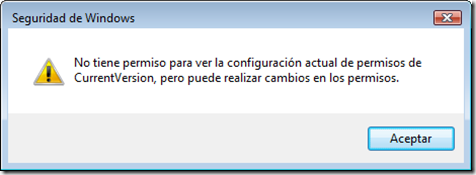Today, coming from nowhere, my nVidia control panel stopped working. It is not the first time that happens to me, so I did not worry so much. Things got worse when I rebooted the machine, and saw that my Windows lost the entire nVidia Display Driver. The strange thing was that it didn´t switch back to the VGA adapter. Instead, in the adapter settings you could just read: “Plug&Play monitor in “ and a very scaring whitespace behind. Things got even worse when I saw that, no matter which version I tried, the nVidia display drivers refused to re-install again.
Honestly, I saw myself re-installling windows (something I haven´t done in a long time, I must admit), but as one grows older, accumulates more and more “essential” applications that would take ages to re-install. And now I simply didn´t have the time, so I started investigating. It has taken me the whole afternoon and evening, so hope it helps someone else as well…
Things I tried
Reading forums and forums, I think I tried everything:
- Change the regional settings before trying to install, as it seems some drivers presented issues with non-U.S. regional settings
- Uninstall all nVidia drivers, reboot in safe mode, and install the new ones there
- Use driver cleaner applications, like Driver Sweeper (from Guru3D) or Driver Cleaner Pro, to check if I had wrong, partial installations which refused to remove. Be careful with this kind of applications however. It´s pretty easy that they screw up your PC.
- I tried switching back to the most recent Restoring Point, but the effects appeared again.
- And many others…
All of them with no luck.
What was finally the cause of all evil
In one of the previous steps trying, I noticed that one of the nVidia applications installed (the nVidia PhysX Plugin for MAX), refused to un-install using the standard method. Luckily, it gave a bit more of information: “Access denied trying to access the key HKLM\Software\NVIDIA Corporation\PhysXPluginsForMax”. That caught my attention, as it was obvious that there was a problem with the registry.
Opening Regedit.exe, and navigating to that key, I realized that was not the only nVidia registry key with “Denied Access” problems. You just couldn´t read or modify the contents of keys like: “Global”, “Installers”, or “PhysXPluginsForMax” itself. The only thing you could do with those keys was seeing their security permissions.
The funny thing was that when selecting “Permissions”, you could see a message like the following:
Translation: “You don’t have permissions to read the actual permissions of key “XXX”, but you can make changes in the permissions”. Apart from the fact that seems a tongue twister, it seems a joke. You cannot read your permissions but you can write them? May be it’s a translation bug in the Spanish version of Windows Vista, because you actually can see the permissions, but cannot change them (much more logical).
After opening the window, you will find something like this:
The main problem here is that the box with the label “Names of groups or users” is empty. It means that no-one can actually access this key, and that´s why the Control Panel and the Display Drivers installers are failing.
Note: If this also happens to you, you would worry about what is happening in your system, as having that keys this way is a serious security problem, as any user could get control of them. Please read the conclusions chapter, about what can lead to this situation
Other Symptoms that could lead to the same cause
- nVidia control panel gone
- nVidia display driver gone
- Some nVidia applications refused to un-install
- nVidia display drivers refusing to install
- Some nVidia applications refusing to install
- nVidia display drivers showing the message: “The system was not modified”
- Others.
How to fix it
Obviously, the way to fix it is just re-assign users permissions to those keys. But how to do that if you don´t have permissions to change the permissions?
Thankfully, one day God thought it was a good idea to create Mark Russinovich and David A. Solomon, the two genius behind SysInternals. Mark also created PS Tools, a suite of tools that help managing Windows. One of the small apps distributed with PSTools is PsExec, which can run processes remotely, and is able to run them inside the SYSTEM account, instead of the current user. And that’s the key to be able to change the registry in this circumstances.
So:
- Download PSTools
- Run the Command Prompt in Administrator mode (Start->Programs->Accesories->Command Prompt with the right button->Run as Administrator)
- Navigate to the folder where you downloaded PSTools
- Run the RegEdit process from the SYSTEM account, and allowing it interact with the windows desktop, typing:
“psexec –s –i regedit.exe”
Regedit will open, but this time from the SYSTEM account, where you should be able to change those keys permissions. Now: