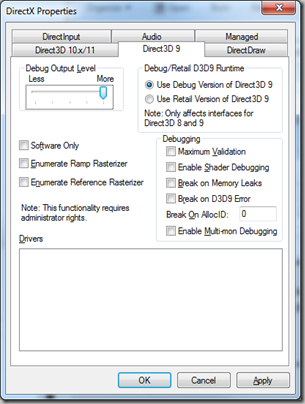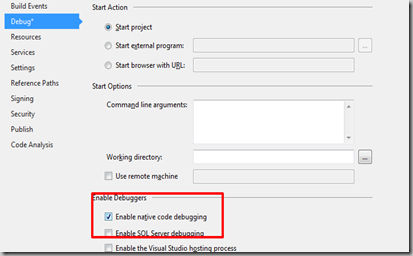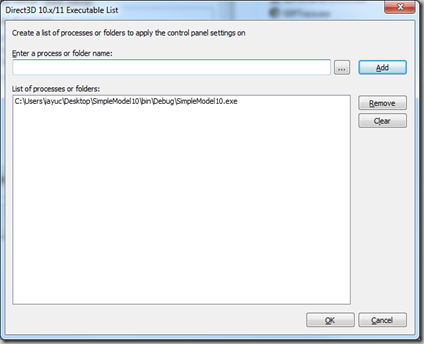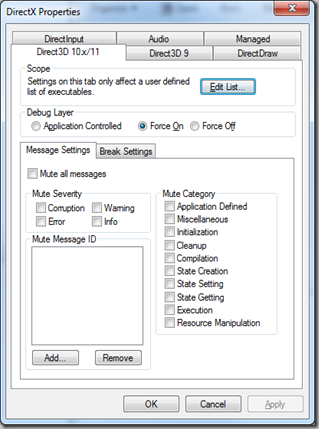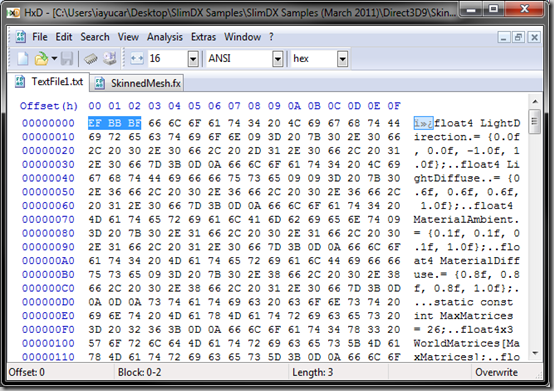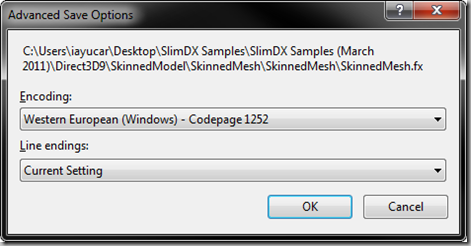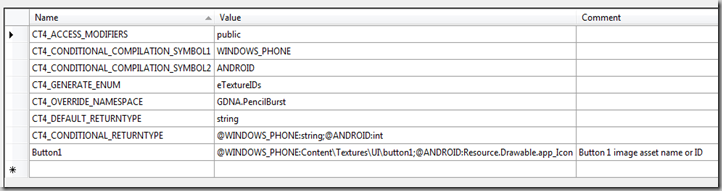Strongly typed code rocks. Easy as that. Reduces bugs, and makes your developments more productive and efficient. We all know that.
One example of strong-typing inside Visual Studio: resource files are parsed by default with the
files, that give us strongly-typed access to strings.
That’s cool, by I there’s a lot of customization capabilities there missing. For instance,
classes by default, and this is not always desirable. Many people struggled around this in the past, so in Visual Studio 2008 a new custom tool was introduced: PublicResXFileCodeGenerator: the same one than before, but building public classes. Cool again, but still missing many things…
You can write a tool that mimics the behavior of ResXFileCodeGenerator, and you can install it within the Visual Studio (so you can select your ResX files to be parsed with it). It´s not too complicated, but you need to develop a separate installation project, to be able to install it within VStudio. You can find an example
.
To be honest, I don´t like the idea of having to write the extension in a different project, needing to go there for every change, recompiling, re-installing, etc. Besides that, this approach means having one single tool for every resX files you want to parse, and therefor, the tool needs to be generic enough to give support for every use case you have.
One last inconvenient, is that as far as I know, a tool like this cannot act in several files at a time. That means that it will generate a code file for each resource file. It’s impossible to generate ONE code file for SEVERAL resource files.
Seems that I´m too lazy today for all of that, so I searched for other solutions, and found one that I really like: T4 templates
A T4 Text Template is “a mixture of text blocks and control logic that generate a text file”. In other words, it’s a piece of code that will generate a text file and will include it in your Solution (below the .tt file itself). This text file, pretty well can be a source code file, so this way we can automatically generate code for the solution, with all the power to customize it.
I have been studying them for a while, and I can tell you that they are really powerful. Some relevant aspects around them:
By now, Visual Studio offers no integration for T4 files. That means that by default you get no syntax highlighting, no intellisense, etc.
But this can be fixed by using one of the T4 integration extensions for VStudio out there. I have tested three of them:
Developing a T4 template is pretty straightforward, if you have some experience with .Net. We are not going to explain here all the coding aspects about T4 templates, as it is extremely clearly explained
.
However, it’s a bit meesy the first time you see one, how code blocks are mixed with plain text blocks, especially if you don´t have an extension installed that gives you syntax highlighting.
So, first thing you should understand is that T4 templates mix parts of text that will simply be copied to the generated file (Text Blocks), and others that are code blocks to control the logic of the generation (Code Blocks). In Deviart T4, you will see the following highlighting:
As I mentioned, whatever you write here will be directly copied to the destination file. No matter what it is. It won´t be validated by the tool, just copied. You are responsible of writing something that makes sense, and that won’t generate compiling errors.
These code blocks are parsed by the tool and executed. They are validated by the compiler, just like any other piece of code you write (that means that will generate compiling errors as usually). In the previous example, the code block is writing a “}” symbol to the output file, using the WriteLine method (se next chapter for more info).
We already seen some of them, but basically, you have three different ways of outputting text:
in your template (like in the previous chapter).
method inside a Code Block. Like in the example of previous chapter, anywhere you call WriteLine(“…”) from within a code block, will write that text line to the destination file.
This means that flow control of code blocks affect the output of plain text blocks too.
Please note that you need to “end” the Code Block by using the “#>”, and therefor the text inside the braces will be identified as a Text Block. Then, re-open a code block, just to put the final brace “}” of the IF statement. Separating it into two different Code Blocks doesn’t prevent the IF from doing its job…
As you can see, the <# … #> labels define the start and end of code blocks that should be parsed and evaluated. Anything outside those labels is considered text blocks. There are other kinds of code blocks, as explained
I think that there’s not too much magic in here, so I won’t bore you with more detail. Everything is really simple to follow, and is really well explained in the above links, so I guess the best way to show a real T4 Template is with an example!
In this example, we will used the mentioned T4 templates to give a full-featured, strong-typed access to strings in resource files. I did it to meet my own needs, but using it as a starting point, it will very easy for you to adapt it to your own.
The goal is to be able to customize the following aspects directly from the resX file:
In my scenario, it does. I’ll explain it, so you can see one example. Then it’s up to you to decide if that’s useful also in other situations…
I was writing a piece of code, related to 3D graphics, that I wanted to run in both Windows Phone and Android. That code has contents (bitmaps, etc), which are identified differently in Windows Phone (XNA) projects, and Android.
In the first one, contents are identified with Asset Names, which are strings. In the second one, contents are identified with Integer IDs. In fact, Android automatically generates a class like the ones we are creating here to give strong-type access to those integers.
Well, I wanted to centralize the loading of contents, so it was obvious that I would need to unify content identification with my own IDs. I simply didn’t want to have #if #endif blocks all around my code.
Question is, that I can write two versions of methods like LoadTexture(), one for each platform, and keeping the specifics inside the Content Repository, but the problem is that Android identifies contents with a different type (
), and that makes my code end up with a different interface for each version. Something like this:
I have no problem with writing two versions of the method (that’s inevitable). But having two different interfaces is bad. Really bad.
Why? Because then, every single point in my code where I use this method will need a #if #endif code block too. And I hate that. I want this contents repository to expose a single interface. How do we achieve that?
If both platforms used strings to identify contents, I could create a table to map my own resource identifiers to that ones. But Android uses ints. And what is worse, they are automatically generated. I can see what IDs Android gave to a content, but I cannot guarantee that the ID will be consistent over time, as it’s generated by an automatic tool. In addition to that, I would need to maintain that table by hand, what is horrible and very bug prone.
Seems that the only solution is writing code, with methods or properties that map my own resource IDs to: string assets in the case of XNA, and resource IDs in the case of Android. Something like:
Having a repository like this, would allow me to eliminate the #if #endif blocks when calling methods like LoadTextures, as I could use: LoadTextures ( Respository.Button1 );
If we are compiling to ANDROID, Button1 will return an int and LoadTextures() will expect an int, so no problem. If we are compiling to Windows Phone, both will give and expect a string. Everything fine again.
The problem with that is that a single project can have hundreds, or thousands of resources, an maintaining the file manually can be a nightmare. If only it could be done automatically…
That’s where the variable return type of my template kicks in. It will give us precisely that, with the particularity that when on ANDROID (being the return type an int), the template will not insert string, but a call to the Android Repository.
This way, I get rid of having to deal manually with Android int IDs, and just work with their strong-typed names.
The following example a string return type for WINDOWS_PHONE, and an integer return type for ANDROID:
Once we have configured the generation process with the control entries, it’s time to put some data there. A normal string entry is entered as usual, with unique name, a value, and a comment if you want to. How to include conditional compilation entries?
The name and the comment of the entry are the same as in normal ones. It’s in the Value where we put the information needed, very much like when defining specific return types for each conditional compilation. The syntax is:
Note that the generator also takes into account the Comment field, and that the return types and values for each version of the property are different. Also, in the case of Android, note that the get method makes a Call to the Android resource repository class, with the strongly-typed properties that access the IDs.
, but with a modified behavior to meet my own needs. The code is:
<#
// ----------------------------------------------------------------------------------------------
// Template: Generates C# code to give strongly-typed access to resource files
// Author: Inaki Ayucar
// Website: www.graphicdna.net
// Based on the work of: http://blog.baltrinic.com
// Links:
// MSDN about developing T4 files: http://msdn.microsoft.com/en-us/library/bb126445.aspx
// http://msdn.microsoft.com/en-us/library/dd820620.aspx
// ----------------------------------------------------------------------------------------------
#>
<#@ template debug="true" hostspecific="true" #>
<#@ assembly name="System.Core" #>
<#@ assembly name="System.Xml" #>
<#@ assembly name="Microsoft.VisualStudio.Shell.Interop.8.0" #>
<#@ assembly name="EnvDTE" #>
<#@ assembly name="EnvDTE80" #>
<#@ assembly name="VSLangProj" #>
<#@ import namespace="System.Collections.Generic" #>
<#@ import namespace="System.IO" #>
<#@ import namespace="System.Linq" #>
<#@ import namespace="System.Text" #>
<#@ import namespace="System.Text.RegularExpressions" #>
<#@ import namespace="System.Xml" #>
<#@ import namespace="Microsoft.VisualStudio.Shell.Interop" #>
<#@ import namespace="EnvDTE" #>
<#@ import namespace="EnvDTE80" #>
<#@ import namespace="Microsoft.VisualStudio.TextTemplating" #>
<# // --------------------------------------------------------------------------------------------
// Get global variables
// --------------------------------------------------------------------------------------------
var serviceProvider = Host as IServiceProvider;
if (serviceProvider != null)
Dte = serviceProvider.GetService(typeof(SDTE)) as DTE;
// Fail if we couldn't get the DTE. This can happen when trying to run in TextTransform.exe
if (Dte == null)
throw new Exception("T4MVC can only execute through the Visual Studio host");
Project = GetProjectContainingT4File(Dte);
if (Project == null)
{
Error("Could not find the VS Project containing the T4 file.");
return"XX";
}
AppRoot = Path.GetDirectoryName(Project.FullName) + '\\';
RootNamespace = Project.Properties.Item("RootNamespace").Value.ToString();
// --------------------------------------------------------------------------------------------
#>
// ---------------------------------------------------------------------------------------------------
// <auto-generated>
// This code was generated by a tool.
//
// Changes to this file may cause incorrect behavior and will be lost if
// the code is regenerated.
// </auto-generated>
// ---------------------------------------------------------------------------------------------------
using System.Threading;
<#
try
{
// We are storing in a List<ResourceEntry> (declared below) a list with all string entries
// of all files found matching our search criteria
AllEntries = new List<ResourceEntry>();
// Entries starting with "CT4_", are declared as "control" entries, defining keywords or data
// that will modify the source code generation behavior
ControlEntries = new List<ResourceEntry>();
// Find files on our project that match our search criteria (recursively), and store every
// string entry on those files
FindResourceFilesRecursivlyAndRecordEntries(Project.ProjectItems, "");
AllEntries.Sort( new Comparison<ResourceEntry>( (e1, e2) => (e1.Path + e1.File +
e1.ValidIdentifierName).CompareTo(e2.Path + e2.File + e2.ValidIdentifierName)));
// Parse control entries
string overrideNameSpace = "";
string classAccessModifier = "public";
string generateEnumName = "";
string defaultReturnType = "string";
Dictionary<string, string> returnTypesForConditionalCompilation = new Dictionary<string, string>();
List<string> conditionalCompilationSymbols = new List<string>();
List<string> conditionalCompilationSymbolsInValues = new List<string>();
foreach(ResourceEntry entry in ControlEntries)
{
if(entry.OriginalName == "CT4_OVERRIDE_NAMESPACE")
{
overrideNameSpace = entry.Value;
continue;
}
if(entry.OriginalName == "CT4_ACCESS_MODIFIERS")
{
classAccessModifier = entry.Value.ToLower();
if(classAccessModifier != "public" &&
classAccessModifier != "private" &&
classAccessModifier != "internal")
Error("Invalid CT4_ACCESS_MODIFIERS found: Only public, private or internal are allowed");
continue;
}
if(entry.OriginalName == "CT4_GENERATE_ENUM")
{
generateEnumName = entry.Value;
continue;
}
if(entry.OriginalName.StartsWith("CT4_CONDITIONAL_COMPILATION_SYMBOL"))
{
conditionalCompilationSymbols.Add(entry.Value);
conditionalCompilationSymbolsInValues.Add(string.Format("@{0}:", entry.Value));
continue;
}
if(entry.OriginalName.StartsWith("CT4_DEFAULT_RETURNTYPE"))
{
defaultReturnType = entry.Value;
continue;
}
if(entry.OriginalName.StartsWith("CT4_CONDITIONAL_RETURNTYPE"))
{
returnTypesForConditionalCompilation.Clear();
bool hasCondCompilation = StringValueHasCompilationSymbols(entry.Value,
conditionalCompilationSymbolsInValues);
if(!hasCondCompilation)
Error("CT4_CONDITIONAL_RETURNTYPE entry found, but no conditional symbols were found in value");
Dictionary<string, string> parts = SplitStringForConditionalCompilationSymbols(entry.Value,
conditionalCompilationSymbolsInValues);
foreach(string symbol in parts.Keys)
returnTypesForConditionalCompilation.Add(symbol, parts[symbol]);
continue;
}
}
// Foreach string entry found, add it's code
string currentNamespace = "";
string currentClass = "";
bool thisIsFirstEntryInClass = true;
List<string> names = new List<string>();
for(int i=0;i<AllEntries.Count;i++)
{
ResourceEntry entry = AllEntries[i];
var newNamespace = overrideNameSpace == "" ? RootNamespace: overrideNameSpace;
var newClass = entry.File;
bool namesapceIsChanging = newNamespace != currentNamespace;
bool classIsChanging = namesapceIsChanging || newClass != currentClass;
// Close out current class if class is changing and there is a current class
if(classIsChanging && currentClass != "")
{
EmitNamesInnerClass(names);
WriteLine("\t}");
}
// Check if there is a namespace change
if(namesapceIsChanging)
{
// Close out current namespace if one exists
if( currentNamespace != "" )
WriteLine("}");
currentNamespace = newNamespace;
// Open new namespace
WriteLine(string.Format("namespace {0}", currentNamespace));
WriteLine("{");
}
// Check if there is a class Change
if(classIsChanging)
{
currentClass = newClass;
WriteLine(string.Format("\t" + classAccessModifier + " class {0}", currentClass));
WriteLine("\t{");
thisIsFirstEntryInClass = true;
// Only if the class changed, Emit code for the ResourceManager property and
// GetResourceString method for the current class
#>
private static global::System.Resources.ResourceManager resourceMan;
/// <summary>
/// Returns the cached ResourceManager instance used by this class.
/// </summary>
[global::System.ComponentModel.EditorBrowsableAttribute
(global::System.ComponentModel.EditorBrowsableState.Advanced)]
private static global::System.Resources.ResourceManager ResourceManager
{
get
{
if (object.ReferenceEquals(resourceMan, null))
{
global::System.Resources.ResourceManager temp = new
global::System.Resources.ResourceManager("
<#=string.Format("{0}.{1}{2}", RootNamespace, entry.Path + "." + entry.File, entry.Type) #>",
typeof(<#=entry.File#>).Assembly);
resourceMan = temp;
}
return resourceMan;
}
}
/// <summary>
/// Returns the formatted resource string.
/// </summary>
[global::System.ComponentModel.EditorBrowsableAttribute
(global::System.ComponentModel.EditorBrowsableState.Advanced)]
private static string GetResourceString(string key, params string[] tokens)
{
var culture = Thread.CurrentThread.CurrentCulture;
var str = ResourceManager.GetString(key, culture);
for(int i = 0; i < tokens.Length; i += 2)
str = str.Replace(tokens[i], tokens[i+1]);
return str;
}
<#
if(generateEnumName != "")
{
#>/// <summary>
/// Returns the formatted resource string, passing the enum value as parameter
/// </summary>
[global::System.ComponentModel.EditorBrowsableAttribute
(global::System.ComponentModel.EditorBrowsableState.Advanced)]
private static string GetResourceString(<#= generateEnumName.ToString() #> key, params string[] tokens)
{
var culture = Thread.CurrentThread.CurrentCulture;
var str = ResourceManager.GetString(key.ToString(), culture);
for(int i = 0; i < tokens.Length; i += 2)
str = str.Replace(tokens[i], tokens[i+1]);
return str;
}
<#
}
}
// Write entry comment for property
EmitEntryComment(entry, thisIsFirstEntryInClass);
// Select all tokens between braces that constitute valid identifiers
var tokens = Regex.Matches(entry.Value, @"{(([A-Za-z]{1}\w*?)|([A-Za-z_]{1}\w+?))?}").
Cast<Match>().Select(m => m.Value);
if(tokens.Any())
{
var inParams = tokens.Aggregate("", (list, value) => list += ", string " + value)
.Replace("{", "").Replace("}", "");
if(inParams.Length > 0 ) inParams = inParams.Substring(1);
var outParams = tokens.Aggregate("", (list, value) => list += ", \"" + value +"\", " +
value.Replace("{", "").Replace("}", "") );
WriteLine(string.Format("\t\tpublic static string {0}({1}) {{ return
GetResourceString(\"{0}\"{2}); }}", entry.ValidIdentifierName, inParams, outParams));
names.Add(entry.ValidIdentifierName);
}
else
{
// Detect if entry has conditional compilation symbols
string entryValue = entry.Value;
bool hasCondCompilation = StringValueHasCompilationSymbols(entryValue,
conditionalCompilationSymbolsInValues);
if(!hasCondCompilation)
EmitProperty(defaultReturnType, entry.ValidIdentifierName, entryValue, "", false, false);
else
{
// If has conditional compilation, generate one versino for each symbol
Dictionary<string, string> valuesForCondCompilation = SplitStringForConditionalCompilationSymbols
(entryValue, conditionalCompilationSymbolsInValues);
int c = -1;
foreach(string key in valuesForCondCompilation.Keys)
{
c++;
string rtype = defaultReturnType;
if(returnTypesForConditionalCompilation.ContainsKey(key))
rtype = returnTypesForConditionalCompilation[key];
EmitProperty(rtype, entry.ValidIdentifierName, valuesForCondCompilation[key],
key, c == 0, c == valuesForCondCompilation.Count - 1);
}
}
names.Add(entry.ValidIdentifierName);
}
thisIsFirstEntryInClass = false;
}
// Close out the current class when done, writing down the names
if(currentClass != "")
{
EmitNamesInnerClass(names);
if(generateEnumName != "")
EmitEnum(names, generateEnumName);
names.Clear();
WriteLine("\t}");
}
}
catch(Exception ex)
{
Error(ex.ToString());
}
#>
<#
// Only close the namespace if I added one
if(AllEntries.Count > 0)
WriteLine("}");
#>
<#+ // ------------------------------------------------------------------------------
// Class feature control block:
// Remarks: Identified by the #+ mark, allows to define variables, methods, etc
// ------------------------------------------------------------------------------
const string Kind_PhysicalFolder = "{6BB5F8EF-4483-11D3-8BCF-00C04F8EC28C}";
bool AlwaysKeepTemplateDirty = true;
static DTE Dte;
static Project Project;
static string AppRoot;
static string RootNamespace;
static List<ResourceEntry> AllEntries;
static List<ResourceEntry> ControlEntries;
/// <Summary>
/// FindResourceFilesRecursivlyAndRecordEntries
/// Remarks: Searches in the files of our project, for one that is in the same folder than this
/// template, has the same name, and has the extension ".resx". If found, takes all string entries
/// on it and stores them in the AllEntries list.
/// </Summary>
void FindResourceFilesRecursivlyAndRecordEntries(ProjectItems items, string path)
{
// I wanna take care about file path and name, but not about extension, so take everything but the extension
string aux = Path.GetExtension(Host.TemplateFile);
string T4FileWithoutExtension= Host.TemplateFile.Substring(0, Host.TemplateFile.Length - aux.Length);
foreach(ProjectItem item in items)
{
if(Path.GetExtension(item.Name) == ".resx")
{
string itemFileName = item.FileNames[0];
if(itemFileName == null)
continue;
aux = Path.GetExtension(itemFileName);
itemFileName = itemFileName.Substring(0, itemFileName.Length - aux.Length);
// If the file path and name (without extension) is not equal to the template file, continue
if(itemFileName.ToLowerInvariant() != T4FileWithoutExtension.ToLowerInvariant())
continue;
RecordEntriesInResourceFile(item, path);
// We only want to parse one file. This should never happen, but if we find 2 files, just quit
break;
}
if(item.Kind == Kind_PhysicalFolder)
FindResourceFilesRecursivlyAndRecordEntries(item.ProjectItems, path+"."+item.Name);
}
}
/// <Summary>
/// RecordEntriesInResourceFile
/// Remarks: For a given file, takes all its entries and stores them in the AllEntries list.
/// </Summary>
void RecordEntriesInResourceFile(ProjectItem item, string path)
{
//skip resource files except those for the default culture
if(Regex.IsMatch(item.Name, @".*\.[a-zA-z]{2}(-[a-zA-z]{2})?\.resx"))
return;
var filePath = (string)item.Properties.Item("FullPath").Value;
var xml = new XmlDocument();
xml.Load(filePath);
var entries = xml.DocumentElement.SelectNodes("//data");
var parentFile = item.Name.Replace(".resx", "");
var fileType = Path.GetExtension(parentFile);
if(fileType != null && fileType != "")
parentFile = parentFile.Replace(fileType, "");
foreach (XmlElement entryElement in entries)
{
var entry = new ResourceEntry
{
Path = path != "" && path != null?path.Substring(1):"",
File = MakeIntoValidIdentifier(parentFile),
Type = fileType,
OriginalName = entryElement.Attributes["name"].Value,
};
var valueElement = entryElement.SelectSingleNode("value");
if(valueElement != null)
entry.Value = valueElement.InnerText;
var commentElement = entryElement.SelectSingleNode("comment");
if(commentElement != null)
entry.Comment = commentElement.InnerText;
if(entry.OriginalName.StartsWith("CT4_"))
ControlEntries.Add(entry);
else
{
// Parse the name into a valid identifier
entry.ValidIdentifierName = MakeIntoValidIdentifier(entry.OriginalName);
AllEntries.Add(entry);
}
}
}
/// <Summary>
/// MakeIntoValidIdentifier
/// Remarks:
/// </Summary>
string MakeIntoValidIdentifier(string arbitraryString)
{
var validIdentifier = Regex.Replace(arbitraryString, @"[^A-Za-z0-9-._]", " ");
validIdentifier = ConvertToPascalCase(validIdentifier);
if (Regex.IsMatch(validIdentifier, @"^\d")) validIdentifier = "_" + validIdentifier;
return validIdentifier;
}
/// <Summary>
/// ConvertToPascalCase
/// Remarks:
/// </Summary>
string ConvertToPascalCase(string phrase)
{
string[] splittedPhrase = phrase.Split(' ', '-', '.');
var sb = new StringBuilder();
sb = new StringBuilder();
foreach (String s in splittedPhrase)
{
char[] splittedPhraseChars = s.ToCharArray();
if (splittedPhraseChars.Length > 0)
{
splittedPhraseChars[0] = ((new String(splittedPhraseChars[0], 1)).ToUpper().ToCharArray())[0];
}
sb.Append(new String(splittedPhraseChars));
}
return sb.ToString();
}
/// <Summary>
/// EmitNamesInnerClass
/// Remarks:
/// </Summary>
void EmitNamesInnerClass(List<string> names)
{
if(names.Any())
{
WriteLine("\r\n\t\tpublic static class Names");
WriteLine("\t\t{");
foreach(var name in names)
WriteLine(string.Format("\t\t\tpublic const string {0} = \"{0}\";", name));
WriteLine("\t\t}");
}
}
/// <Summary>
/// EmitNamesInnerClass
/// Remarks:
/// </Summary>
void EmitEnum(List<string> names, string pEnumName)
{
if(!names.Any())
return;
WriteLine("\r\n\t\tpublic enum " + pEnumName);
WriteLine("\t\t{");
foreach(var name in names)
WriteLine(string.Format("\t\t\t{0},", name));
WriteLine("\t\t}");
names.Clear();
}
/// <Summary>
/// StringValueHasCompilationSymbols
/// Remarks: Returns true if a conditional compilation symbol mark (@symbol:) is found in a string
/// </Summary>
bool StringValueHasCompilationSymbols(string pValue, List<string> pConditionalCompilationSymbolsInValues)
{
foreach(string symb in pConditionalCompilationSymbolsInValues)
{
if(pValue.Contains(symb))
return true;
}
return false;
}
/// <Summary>
/// SplitStringForConditionalCompilationSymbols
/// Remarks: Splits a string (thas has been checked, and has conditional compilation symbols), and
/// returns a dictionary where the keys are the conditional compilation symbols, and the values are
/// the values of the string for that symbols.
/// </Summary>
Dictionary<string, string> SplitStringForConditionalCompilationSymbols(string entryValue,
List<string> pConditionalCompilationSymbolsInValues)
{
Dictionary<string, string> retValue= new Dictionary<string, string>();
string[] parts = entryValue.Split(new char[1]{';'}, StringSplitOptions.RemoveEmptyEntries);
foreach(string part in parts)
{
foreach(string symb in pConditionalCompilationSymbolsInValues)
{
if(part.StartsWith(symb))
{
string origSymbol = symb.Remove(0, 1);
origSymbol = origSymbol.Remove(origSymbol.Length - 1 , 1);
string val = part.Remove(0, symb.Length);
retValue.Add(origSymbol, val);
break;
}
}
}
return retValue;
}
/// <Summary>
/// EmitProperty
/// Remarks: Writes down a property of the return type specified, name and value, and allowing
/// to add a conditionalcompilationSymbol
/// </Summary>
void EmitProperty(string pReturnType, string pPropertyName, string pPropertyValue,
string pConditionalCompilationSymbol, bool pIsFirstConditionalCompilation,
bool pIsLastConditionalCompilation)
{
bool hasCondCompilation = (pConditionalCompilationSymbol != null && pConditionalCompilationSymbol != "");
// Write opening conditional compilation
if(hasCondCompilation)
{
if(pIsFirstConditionalCompilation)
WriteLine(string.Format("\t\t#if({0})", pConditionalCompilationSymbol));
else WriteLine(string.Format("\t\t#elif({0})", pConditionalCompilationSymbol));
}
// Write property
switch(pReturnType)
{
case "string":
WriteLine(string.Format("\t\tpublic static {0} {1} {{ get {{ return \"{2}\"; }} }}",
pReturnType, pPropertyName, pPropertyValue));
break;
default:
WriteLine(string.Format("\t\tpublic static {0} {1} {{ get {{ return {2}; }} }}",
pReturnType, pPropertyName, pPropertyValue));
break;
}
// Close cond compilation
if(hasCondCompilation && pIsLastConditionalCompilation)
WriteLine("\t\t#endif");
}
/// <Summary>
/// EmitEntryComment
/// Remarks: Writes down an entry comment as a properly formatted XML documentation comment
/// </Summary>
void EmitEntryComment(ResourceEntry entry, bool thisIsFirstEntryInClass)
{
// Insert the entry comment (if any) in a proper XML documentation format
if(entry.Comment != null)
{
if(!thisIsFirstEntryInClass)
WriteLine("");
WriteLine(string.Format("\r\n\t\t///<summary>\r\n\t\t///{0}\r\n\t\t///</summary>",
entry.Comment.Replace("\r\n", "\r\n\t\t///")));
}
else WriteLine("");
}
/// <Summary>
/// GetProjectContainingT4File
/// Remarks:
/// </Summary>
Project GetProjectContainingT4File(DTE dte)
{
// Find the .tt file's ProjectItem
ProjectItem projectItem = dte.Solution.FindProjectItem(Host.TemplateFile);
// If the .tt file is not opened, open it
if (projectItem.Document == null)
projectItem.Open(Constants.vsViewKindCode);
if (AlwaysKeepTemplateDirty) {
// Mark the .tt file as unsaved. This way it will be saved and update itself next time the
// project is built. Basically, it keeps marking itself as unsaved to make the next build work.
// Note: this is certainly hacky, but is the best I could come up with so far.
projectItem.Document.Saved = false;
}
return projectItem.ContainingProject;
}
/// <Summary>
/// Struct: ResourceEntry
/// Remarks: Stores information about an entry in a resource file
/// </Summary>
struct ResourceEntry
{
public string Path { get; set; }
public string File { get; set; }
public string Type { get; set; }
public string OriginalName { get; set; }
public string ValidIdentifierName { get; set; }
public string Value { get; set; }
public string Comment { get; set; }
}
#>
The possibilities are almost endless. You don´t need to stick to Resource Files (ResX) only. You can do this operations with almost anything. For example:
As you can see, the customization possibilities are huge, and the examples countless.