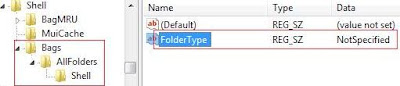Vista is a great O.S. but, of course, has many things that could be better. Among all the things of Vista I don´t like, probably the most annoying one is the
Automatic Folder Type Discovery feature.
This feature applies different templates to folders basing on their contents. For instance, if a folder contains mostly pictures, it will apply the "picture template" which uses a certain collection of columns for the files´properties: date the picture was taken, etc.
I don´t like this at all, basically for two reasons:
1.- It doesn´t work properly because it decides that a folder contains pictures when, in fact, has many other file types. And it´s absolutely annoying when you have a folder with 3d models, textures, sounds, etc, and you cannot see the "Modified Date" column or sort the files by "Type" because Vista decided that was a picture-only folder...
2.- This behavior might be appropiate for those home-users that normally use the computer for storing pictures and sending emails, but... what happens with developers and many other user profiles?
What I´m saying is: this feature would be good (if it worked better) for something like "Windows Vista Email-Sender-Only Edition", but I think that many people is asking for something like: "Windows Vista Developers Edition"... kindof "WindowsVista, without all the garbage".
Thankfully, this kind of stuff can be disabled. However, this time is a little bit trickier than just going to "that" menu and unchecking an option. Here it goes:
Note: This procedure implies editing the Windows Registry. Be sure to know what you are doing before proceeding and maybe, make a backup of the registry before changing it. If you don´t know what the registry is, or how to make a backup of it, maybe you shouldn´t go ahead...
1.- Run regedit
2.- Go to:
HKEY_CURRENT_USER\Software\Classes\Local Settings\Software\Microsoft\Windows\Shell
3.- If not already present, create a new Key in ther named: "Bags"
4.- Inside that "Bags" key, add another one with the name: "AllFolders"
5.- Inside that "AllFolders" key, add another one with the name: "Shell"
6.- Inside the "Shell" key, add a new "String Value" or "Valor alfanumérico" (in spanish), with the name "FolderType".
7.- Modify the "FolderType" string setting the value: "NotSpecified". Your registry should look like this:
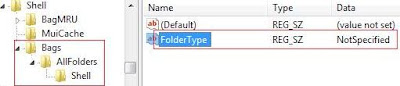
8.- Close regedit.
Et voilá!. The Automatic Folder Type Discovery feature is disabled.
Note: This procedure and picture was taken from here. Thanks to www.windows-now.com for the info.
Cheers!